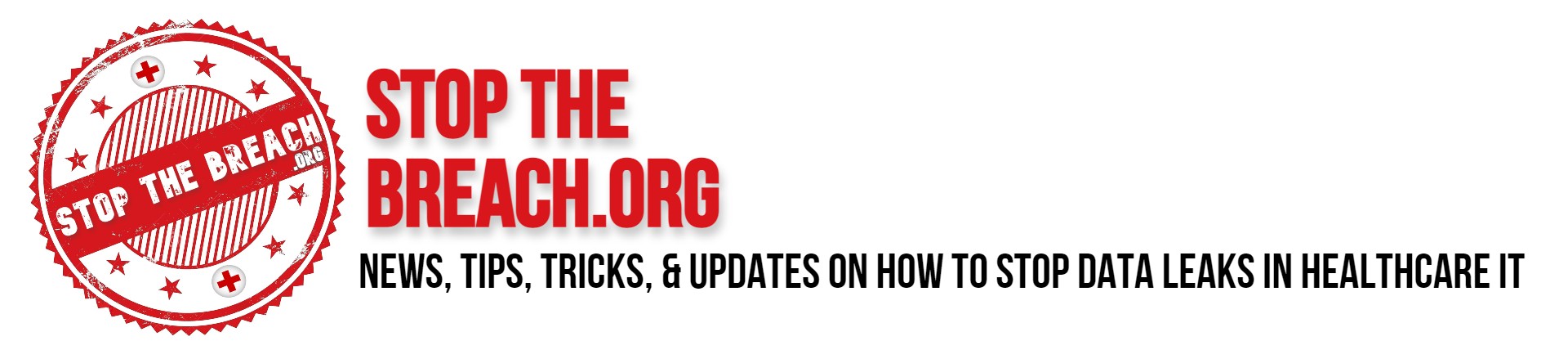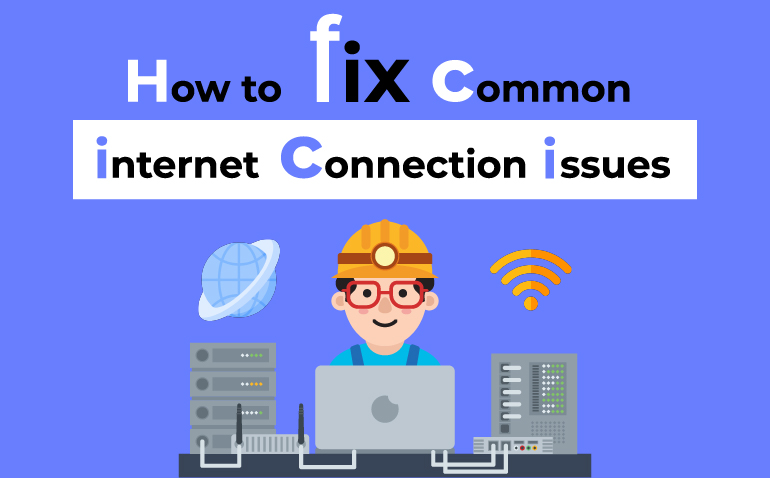A dependable internet connection isn’t just a luxury; it’s a fundamental requirement. Whether it’s for work, entertainment, or maintaining connections with loved ones, having a stable internet connection is crucial. Despite technological advancements, connectivity problems can still occur, causing inconvenience and disruptions in our daily routines.
This guide aims to empower users to confront typical internet connection issues with confidence. From slow speeds to unexpected disconnections, we’ll explore the underlying causes of these problems and offer detailed solutions to help you troubleshoot effectively.
By grasping the essentials of home networking, recognizing common issues, and mastering practical troubleshooting methods, you’ll gain the knowledge and assurance needed to address internet connectivity challenges effortlessly. Let’s delve into it and take charge of your internet experience!
Components of a typical home network setup:
- Modem: The device that connects your home to the internet service provider (ISP) network. It converts incoming signals from the ISP into data that your devices can use and vice versa.
- Router: Responsible for directing internet traffic to and from your devices within your home network. It also provides security features such as firewall protection and Wi-Fi connectivity.
- Network Switch: Expands the number of Ethernet ports available for wired connections within your home network. It’s particularly useful for connecting multiple devices in a home office or entertainment center.
- Access Point: Extends the coverage of your Wi-Fi network to areas with poor signal strength or dead zones. It’s commonly used in larger homes or offices to ensure reliable wireless connectivity.
- Wi-Fi Extender/Booster: Helps to extend the coverage of your Wi-Fi network to areas with poor signal strength.
- Ethernet Cables: Used to establish wired connections between devices and the router or switch.
- Wi-Fi-enabled Devices: Laptops, smartphones, tablets, smart TVs, and other gadgets that connect to the internet wirelessly via the router.
Different types of internet connections:
- DSL (Digital Subscriber Line): Uses existing telephone lines to transmit internet data. It offers moderate speeds and is widely available in urban and suburban areas.
- Cable Internet: Delivered over the same coaxial cables that provide cable television service. Cable internet typically offers faster speeds than DSL but may suffer from congestion during peak usage times.
- Fiber Optic Internet: Utilizes fiber-optic cables to transmit data using light signals. Fiber internet offers the highest speeds and reliability but may not be available in all areas.
- Satellite Internet: Provides internet access via satellite signals, making it available in remote or rural areas where other internet connections are not feasible. However, it tends to have higher latency and lower speeds compared to other types of connections.
Issue |
Causes |
Solutions |
|
Slow Internet |
a. Network congestion: When many users in your area are simultaneously accessing the internet, it can slow down speeds for everyone.
|
a. Limit bandwidth-intensive activities during peak hours.
|
| b. Interference: Electronic devices, physical obstructions, or neighboring Wi-Fi networks can interfere with your Wi-Fi signal, leading to reduced speeds.
|
b. Optimize the placement of your router to minimize interference.
|
|
| c. Outdated hardware: Aging routers, modems, or devices may not support the latest internet standards or technologies, leading to slower performance. | c. Consider upgrading to a newer router or modem that supports faster Wi-Fi standards or technologies. | |
|
Intermittent Connectivity |
a. Signal interference: Electronic devices, appliances, or physical barriers can weaken or disrupt your Wi-Fi signal, leading to intermittent connectivity issues. | a. Reposition your router away from sources of interference. |
| b. Router malfunctions: Overheating, outdated firmware, or hardware failures can cause your router to drop connections intermittently. | b. Update your router’s firmware regularly to ensure optimal performance. | |
| c. ISP issues: Service outages, maintenance, or network congestion on the ISP’s end can result in intermittent connectivity problems. | c. Contact your ISP to check for any service outages or issues in your area. | |
|
No Internet Access |
a. Modem or router failure: Hardware malfunctions, power surges, or configuration errors can result in a loss of internet connectivity. conflicts can prevent devices from connecting to the internet. | a. Power cycle your modem and router by unplugging them for a few minutes and then plugging them back in. |
| b. ISP outage: Service interruptions, maintenance, or billing issues on the ISP’s end can cause a complete loss of internet access. | b. Check for any service alerts or outage notifications from your ISP. | |
| c. Incorrect configurations: Misconfigured network settings or IP address | c. Verify that your network settings, including IP addresses and DNS configurations, are correctly configured. | |
Troubleshooting Steps
When encountering internet connection problems, following a systematic approach to troubleshooting can help identify and resolve issues efficiently. Here are the essential steps to take:
Step 1: Check Physical Connections
- Ensure all cables (Ethernet, coaxial, power) are securely connected to their respective devices (modem, router, etc.).
- Verify that the modem and router are powered on and functioning properly. Look for indicator lights that indicate connectivity status.
Step 2: Restart Networking Devices
- Power cycle the modem and router by unplugging them from the power source, waiting for 30 seconds, and then plugging them back in.
- Allow the devices to reboot fully and establish connections with the ISP network.
Step 3: Diagnose Connectivity Issues
- Use the network diagnostic tools provided by your operating system or router interface to identify any connectivity problems.
- Check for error messages or status alerts on your devices that may indicate specific issues.
Step 4: Update Firmware and Software
- Ensure that the firmware/software for your modem, router, and other networking devices are up to date.
- Visit the manufacturer’s website or use the device’s management interface to download and install the latest updates.
Step 5: Optimize Router Settings
- Access your router’s settings interface through a web browser using the default IP address (usually 192.168.1.1 or 192.168.0.1).
- Adjust Wi-Fi channels to minimize interference from neighboring networks.
- Enable Quality of Service (QoS) settings to prioritize internet traffic for specific devices or applications.
Step 6: Test Connection on Different Devices
- Check if the internet connection issue is specific to a particular device or affecting all devices on the network.
- Connect a different device (e.g., smartphone, or tablet) to the network to determine if the problem persists.
Step 7: Contact Internet Service Provider (ISP)
- If all troubleshooting steps fail to resolve the issue, contact your ISP’s customer support.
- Provide them with details about the problem, steps you’ve taken to troubleshoot, and any error messages or status indicators observed.
Following these troubleshooting steps systematically can help pinpoint the root cause of internet connection problems and implement appropriate solutions. If the issue persists after completing these steps, seeking assistance from your ISP or a networking professional may be necessary.
Advanced Troubleshooting Tips
For more intricate internet connection dilemmas, employing advanced troubleshooting methods might be essential. Utilizing network diagnostic tools can offer deeper insights into network performance and pinpoint potential bottlenecks. These tools, whether integrated into your operating system or third-party software, are capable of scrutinizing network activity, diagnosing connectivity issues, and identifying the underlying causes of problems.
Examining router logs can prove advantageous in comprehending network events, spotting recurring errors, and evaluating the overall network health. By accessing your router’s administrative interface and reviewing system logs, you can unearth valuable information that may shed light on persistent connectivity issues. Occasionally, resorting to a factory reset on your modem or router may be imperative to tackle stubborn issues. This procedure reinstates the device to its default settings, eliminating any custom configurations that could be contributing to problems. However, it’s crucial to back up important settings before initiating a factory reset.
Lastly, upgrading hardware components like your modem, router, or network switch can yield significant enhancements in network performance, reliability, and security. Seek out devices that support the latest Wi-Fi standards and advanced technologies to ensure optimal connectivity for your home or business network.
Additional Resources and Support
For further assistance with internet connection challenges, consider delving into online forums and communities dedicated to networking and internet troubleshooting. Platforms such as Reddit’s r/HomeNetworking or forums on technology-focused websites offer a wealth of knowledge and expertise from seasoned users and professionals.
Manufacturer support resources, encompassing support articles, user manuals, and troubleshooting guides, can also serve as valuable reservoirs of information. Don’t hesitate to reach out to the manufacturer’s support team via email, live chat, or phone for personalized assistance with hardware-related issues.
If you encounter networking complexities beyond your expertise, contemplate engaging professional networking services or consulting. Seasoned networking professionals can diagnose and resolve intricate issues, optimize your network infrastructure, and furnish tailored solutions to address your specific requirements. By harnessing these supplementary resources and support avenues, you can confront even the most convoluted internet connection dilemmas with assurance and efficacy.
Conclusion
Successfully troubleshooting internet connection issues demands technical knowledge, patience, and persistence. Now you know how to fix common internet connection problems, by following the steps outlined in this guide and using advanced techniques like network diagnostic tools, router log analysis, factory resets, and hardware upgrades, you can resolve a wide range of problems. Seek support from online communities, manufacturer resources, or professional networking services for assistance.
For businesses, Protected Harbor excels as a top Managed Service Provider (MSP) with expertise in network management and cybersecurity. Our comprehensive services, including proactive monitoring and support, ensure secure and reliable network environments. For expert guidance, reach out to Protected Harbor today. Get a free IT Audit and elevate your network with Protected Harbor’s support.