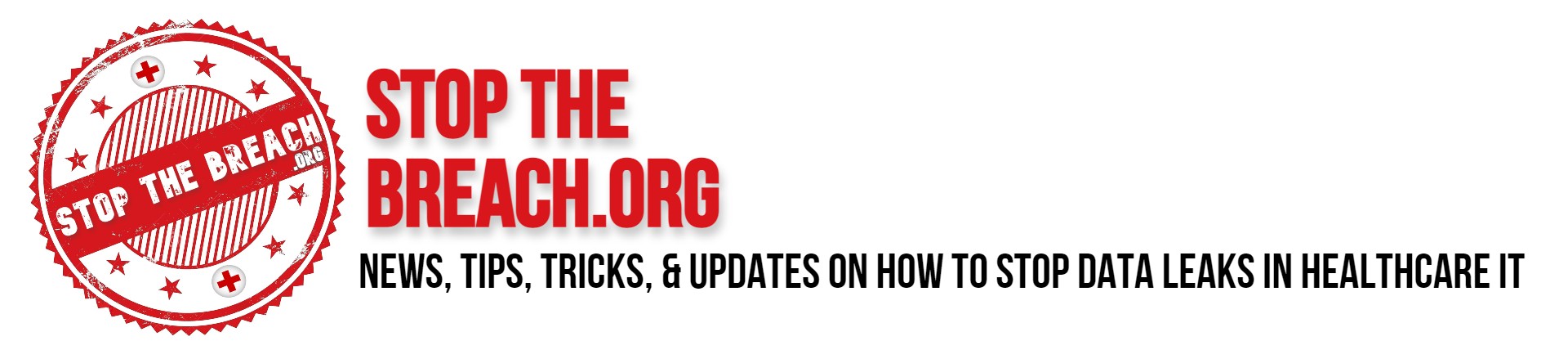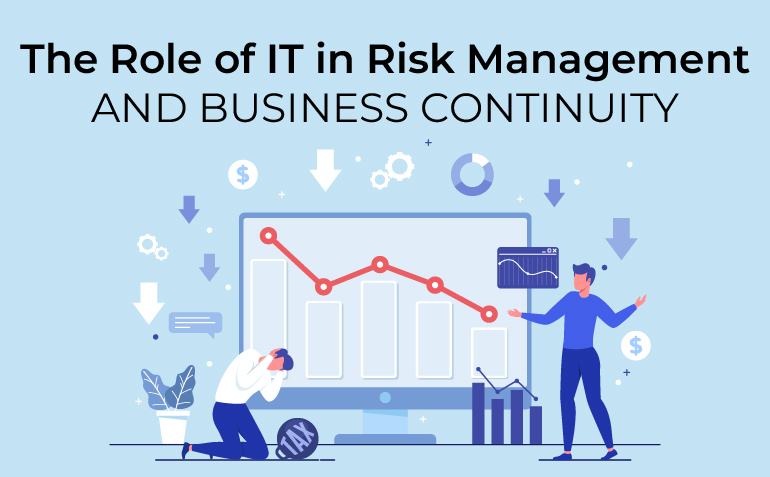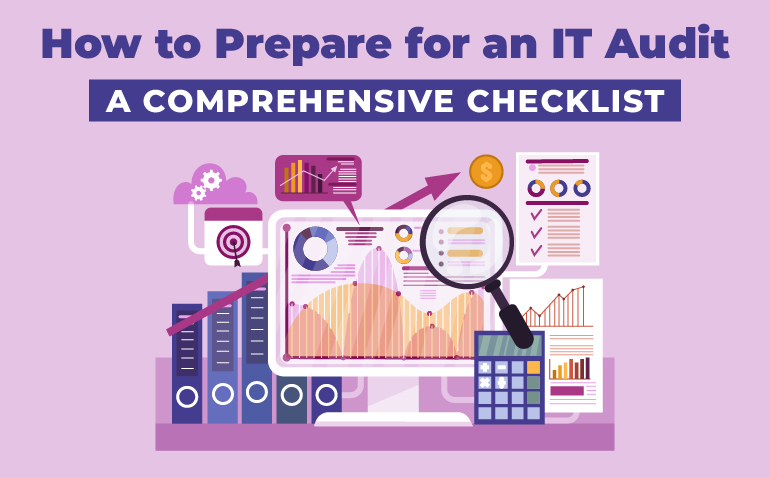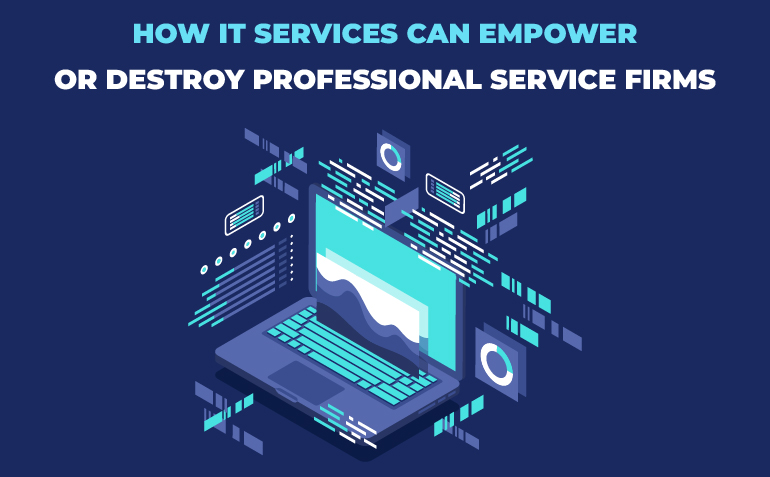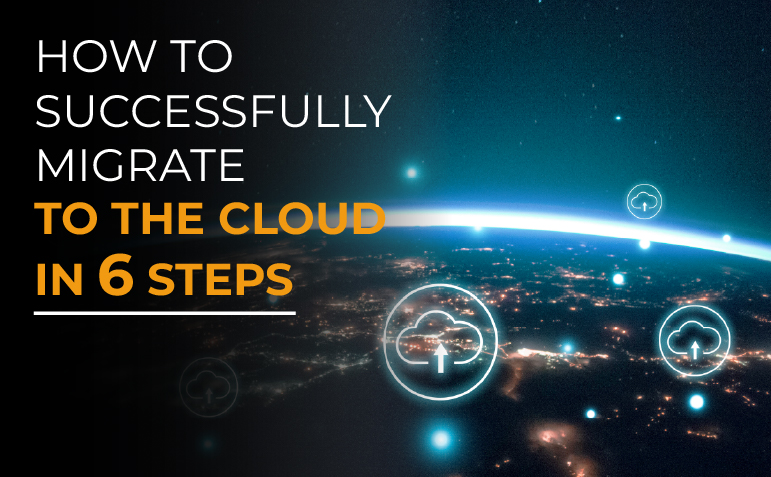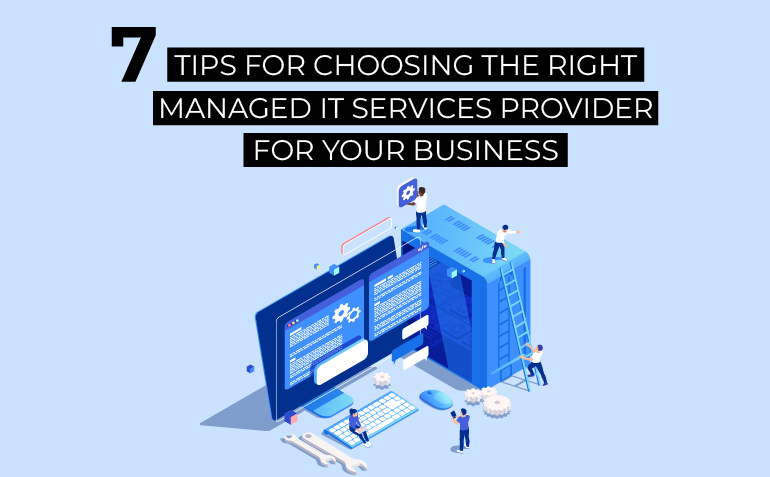In today’s digitally connected environment, businesses face a broad spectrum of threats—from cyberattacks and data breaches to natural disasters and internal system failures. The capacity to foresee, manage, and recover from such challenges is vital for enduring success. This is precisely where Information Technology (IT) proves indispensable. As a premier Managed Service Provider (MSP) in the United States, Protected Harbor recognizes the critical function IT serves in risk mitigation and business continuity.
This blog delves into how IT enables organizations to tackle risks efficiently, uphold operational resilience, and succeed despite disruptions.
Understanding Risk Management and Business Continuity
Before examining IT’s role, it’s essential to clarify these two foundational concepts:
-
-
Risk Management refers to the systematic process of identifying, evaluating, and addressing risks that may affect an organization’s operations, finances, or reputation.
-
Business Continuity is the organization’s ability to maintain core functions during and after a disruption, ensuring minimal downtime and a rapid recovery.
-
Together, these principles form the framework of organizational resilience—and in the modern era, IT is the force that drives them both.
How IT Supports Risk Management
1. Advanced Threat Detection and Prevention
Cybersecurity threats are among the most severe risks businesses face. IT systems equipped with state-of-the-art cybersecurity technologies—such as firewalls, intrusion detection systems, and endpoint protection—can detect and stop threats before they cause harm. At Protected Harbor, we implement innovative solutions to shield your network, data, and infrastructure from malicious actors.
2. Robust Data Protection and Regulatory Compliance
In today’s data-driven world, data breaches can be devastating. IT ensures strong data protection through encryption, access management, and routine backups. Furthermore, it helps businesses comply with vital regulations like GDPR, HIPAA, and CCPA, reducing legal risks and protecting your brand’s integrity.
3. Risk Assessment with Intelligent Analytics
Modern IT harnesses AI and machine learning to process vast datasets, identify vulnerabilities, and generate actionable insights. This empowers businesses to anticipate threats and make informed, strategic decisions.
4. Strategic Disaster Recovery Planning
Disasters—natural or man-made—are unpredictable. IT supports the development of thorough disaster recovery strategies that allow for swift restoration of critical systems and data, minimizing downtime and disruption.
How IT Ensures Business Continuity
1. Cloud Infrastructure and Remote Access
The global shift during the COVID-19 crisis demonstrated the value of remote work. Cloud-based solutions give teams secure access to business tools and data from any location, enabling seamless operations. Protected Harbor provides scalable, secure cloud environments tailored to your business.
2. Redundancy and Automatic Failover
IT maintains continuity through built-in redundancies and failover mechanisms that activate instantly when systems fail. This reduces interruptions and maintains business efficiency.
3. Real-Time Monitoring and Quick Response
With real-time monitoring tools, IT systems can detect irregularities instantly, allowing immediate action to limit the impact of any issue and restore operations faster.
4. Employee Training and Awareness Programs
Since human error often leads to security breaches, IT plays a crucial role in training staff on cybersecurity best practices, encouraging a proactive and security-conscious workplace culture.
Why Partner with Protected Harbor?
At Protected Harbor, we understand that every business is unique, with its own set of challenges and requirements. As a trusted IT services provider, we offer customized solutions designed to enhance your risk management and business continuity strategies. Our services include:
- 24/7 Network Monitoring: Continuous oversight to detect and address threats in real time.
- Data Backup and Recovery: Reliable solutions to protect your data and ensure quick recovery.
- Cybersecurity Services: Comprehensive protection against evolving cyber threats.
- Cloud Solutions: Scalable and secure cloud infrastructure to support remote work and business growth.
- Disaster Recovery Planning: Tailored plans to minimize downtime and ensure business resilience.
The Future of IT in Risk Management and Business Continuity
As technology continues to evolve, so too will the role of IT in risk management and business continuity. Emerging trends like AI-driven analytics, blockchain for secure transactions, and the Internet of Things (IoT) for real-time monitoring will further enhance organizational resilience.
However, staying ahead of these trends requires expertise and resources that many businesses lack. Partnering with a trusted MSP like Protected Harbor ensures you have access to the latest technologies and best practices, empowering your business to navigate risks and thrive in an uncertain world.
Conclusion
In an era defined by digital transformation and unprecedented risks, IT is no longer just a support function—it’s a strategic enabler of risk management and business continuity. By leveraging the right IT solutions and partnering with experts like Protected Harbor, businesses can build a resilient foundation capable of withstanding disruptions and driving long-term success.
Don’t leave your business’s future to chance. Contact Protected Harbor today to learn how our IT services can help you manage risks, ensure continuity, and achieve your goals.