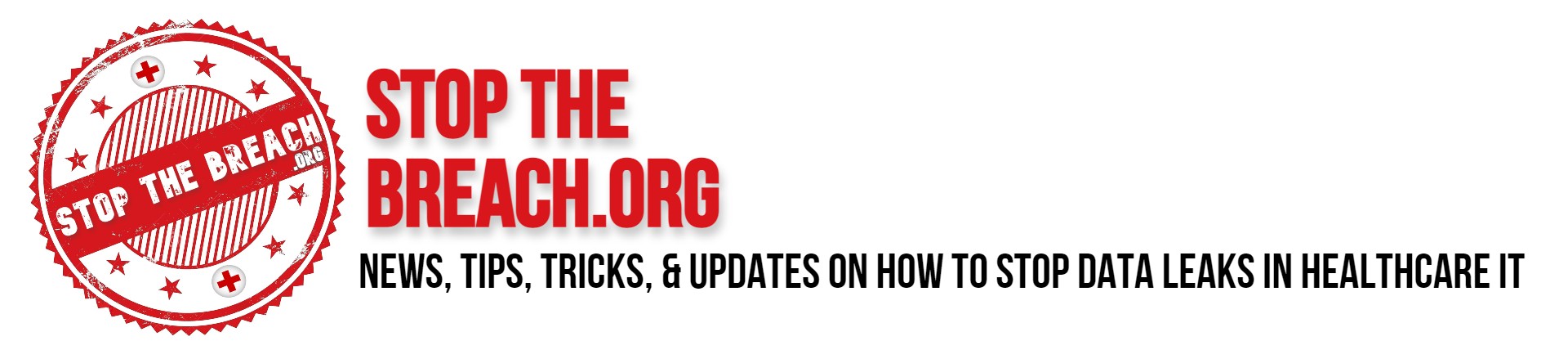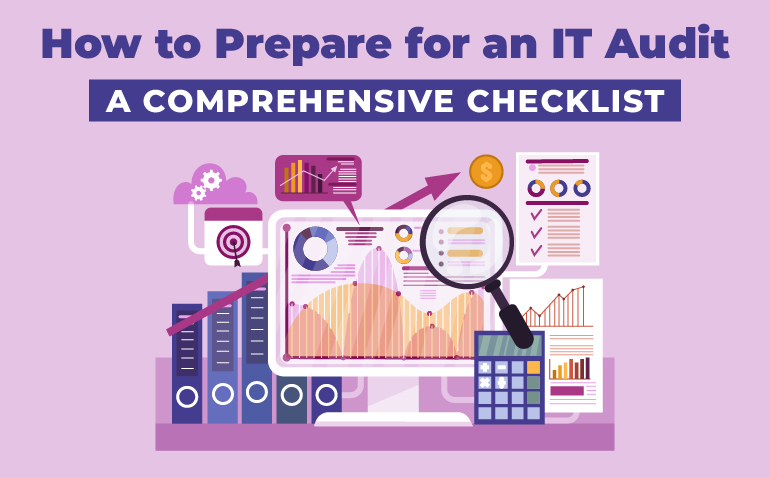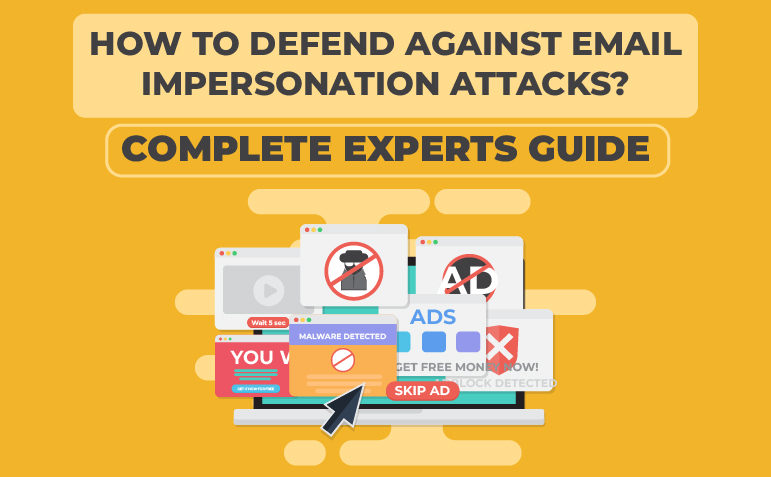In today’s rapidly evolving digital landscape, technology serves as the foundation of modern business operations. As organizations increasingly depend on IT systems to enhance efficiency and drive innovation, maintaining compliance, security, and operational effectiveness is essential. This is where an IT audit proves invaluable—an essential assessment tool that ensures your IT infrastructure aligns with industry best practices, regulatory requirements, and stringent security protocols.
Although preparing for an IT audit may seem overwhelming, the right approach and expert guidance can make the process seamless and highly beneficial. At Protected Harbor, we specialize in delivering top-tier IT solutions that simplify audits, making them efficient, stress-free, and impactful. This guide will help you navigate the IT audit process and strengthen your business against the challenges of an ever-changing digital world.
Why Is an IT Audit Crucial for Your Business?
An IT audit is much more than a compliance requirement—it’s a strategic evaluation that provides critical insights into your IT environment. It assesses your organization’s ability to protect sensitive data, optimize operational workflows, and meet industry regulations. Here’s why IT audits are crucial:
- Strengthened Security
IT audits identify vulnerabilities within your IT infrastructure, allowing your organization to implement proactive security measures to mitigate risks before they escalate. - Regulatory Compliance
For industries subject to regulations such as HIPAA, GDPR, or PCI-DSS, IT audits ensure adherence to legal and industry standards, helping prevent costly fines, legal issues, and reputational harm. - Improved Operational Efficiency
By analyzing and refining IT processes, audits help maximize productivity, streamline workflows, and enhance cost-effectiveness.
How to Prepare for an IT Audit
Successfully preparing for an IT audit requires a structured and strategic approach. By following these key steps, you can simplify the process, minimize stress, and maximize the audit’s benefits:
-
Establish the Audit’s Purpose and Scope
Begin by defining the primary objective of the audit. Is it focused on regulatory compliance, cybersecurity, or a general IT system evaluation? Clearly outlining the scope helps ensure efficient resource allocation and a more focused audit process. -
Organize Essential Documentation
Accurate and well-structured documentation is crucial for a smooth audit. Gather and maintain key records, including:- Security policies and procedures
- Network infrastructure diagrams
- IT asset inventories
- Compliance reports and logs
Presenting auditors with clear, well-organized documentation streamlines the review process and reinforces your commitment to industry best practices.
-
Assess Risk Management Strategies
Auditors closely examine how your organization identifies and mitigates risks. Be prepared to present:- Regularly conducted risk assessments
- Implemented security controls to manage known threats
- Disaster recovery and business continuity plans
This demonstrates a proactive approach to safeguarding your IT environment.
-
Evaluate Access Controls
Ensure that sensitive information is accessible only to authorized personnel. Highlight security measures such as:- Multi-factor authentication (MFA)
- Periodic access permission reviews
- Strict user access management policies
-
Conduct a Pre-Audit Self-Assessment
Performing an internal audit beforehand helps identify and address potential gaps before the official evaluation. Align your assessment with industry standards to improve audit readiness. -
Train Your Team
Employees play a vital role in maintaining compliance and security. Conduct training sessions to ensure they understand IT policies, security protocols, and their responsibilities in upholding a secure IT environment. -
Seek Expert Assistance
Partnering with an experienced Managed Service Provider (MSP) like Protected Harbor can significantly simplify the audit process. MSPs offer valuable support, including:- Pre-audit evaluations
- Documentation management
- IT infrastructure optimization
Maximizing Audit Success
It need more than just planning to pass an IT audit; it takes constant development. Utilize the audit’s results as a guide to improve your IT infrastructure. Frequent audits and prompt implementation of suggested enhancements guarantee that your company is safe, compliant, and prepared to face new challenges.
Beyond the Audit: Building a Resilient IT Environment
IT audits are a continuous procedure that fosters the expansion and flexibility of your company rather than a one-time occurrence. You may establish a safe, effective, and legal IT environment that promotes success by viewing audits as chances for advancement rather than as duties.
Why Choose Protected Harbor for Your IT Audit?
At Protected Harbor, we understand that IT audits can be complex and overwhelming. That’s why we offer comprehensive support to ensure a seamless experience. From pre-audit preparation to actionable post-audit recommendations, we tailor our services to meet your unique needs.
Our Key Benefits:
- Expert-led pre-audit evaluations
- Assistance with documentation and compliance
- Infrastructure assessments and optimizations
- Dedicated support for ongoing improvements
With Protected Harbor, you gain more than compliance—you gain peace of mind knowing your IT systems are robust, secure, and capable of supporting your business objectives.
Take the First Step Toward a Stress-Free IT Audit
With the right guidance and expertise, your organization can confidently navigate the audit process and emerge stronger. Sign up for a free IT audit with Protected Harbor today and take the first step toward building a secure, compliant, and future-proof IT foundation.